初学者
最近刚开始学Android开发,这是一个简单的聊天室文本输入的学习过程
第一步当然是创建ui了!
视图分为三个部分,第一部分是一个水平分布的普通视图用来点击清除聊天记录,第二部是一个垂直布局的linearLayout,
下的一个textview用来显示输入框的输入内容,第三部分是一个水平分布的linearLayout,里面包含一个输入框和一个按钮。
bt_shape是一个边框,button_state是用来实现按钮没有输入信息时为灰色,有输入信息时为蓝色。
1 | <?xml version="1.0" encoding="utf-8"?> |
边框布局bt_shape
以下布局文件都放在res目录下的drawable里
1 | <?xml version="1.0" encoding="utf-8"?> |
button_state由两个布局文件实现
一个是按钮为灰色一个是为蓝色
灰色布局btn_no_enable_color
1 | <?xml version="1.0" encoding="utf-8"?> |
绿色布局btn_enable_color
1 | <?xml version="1.0" encoding="utf-8"?> |
but_second_shape实现触摸点击
1 | <?xml version="1.0" encoding="utf-8"?> |
ui布局完成之后就是用于实现具体的效果的代码
onClick(View v)是一个单机事件,如果你想用长按可以使用onLongClick(View v)来实现,当然你还要用setOnLongClickListener(this)来
实现长按监听的。
1 |
|
这是一个实现的过程
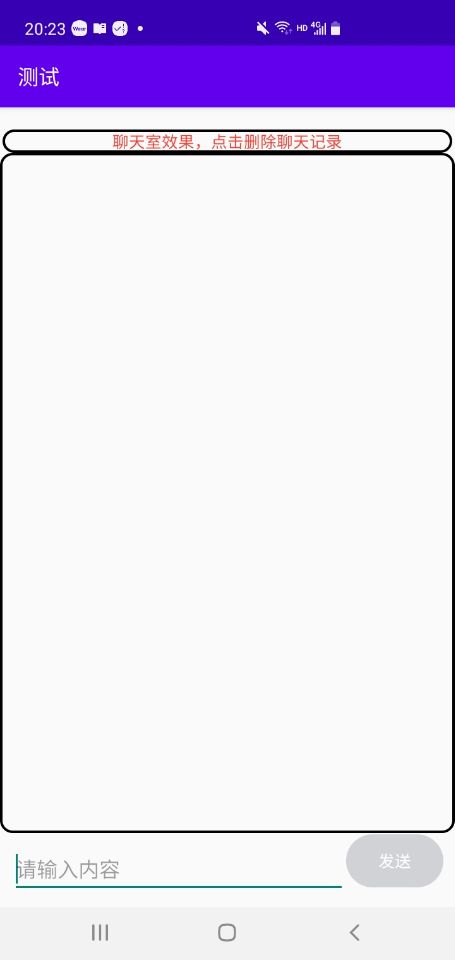
我很可爱,请我喝冰可乐
- Post link: http://example.com/2021/06/12/button/
- Copyright Notice: All articles in this blog are licensed under unless otherwise stated.



若没有本文 Issue,您可以使用 Comment 模版新建。
GitHub Issues